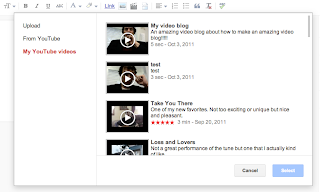The Easiest Way To Make a Video Blog
http://www.youtube.com/watch?v=ekI_40OB65w
You will need:
- Computer with Internet
- Blog
- Webcam and microphone
- Something interesting to say
- Create/login to a YouTube account. If you have a Google account for a Gmail or Blogger you should be able to login with that after you create a username. I recommend creating a username similar to your blog name to help your readers find you there as well.
- Make sure you have your webcam and microphone connected and installed properly, then go to the YouTube webcam video recorder.

- If prompted, select “Allow” in the Flash player to authorize the recorder to use your webcam. Then hit “Record” and speak your piece. When you are finished hit the “Stop” button.
- When the video has finished processing, hit “Publish”. You will then need to enter in the information about your video. Basically the “Title”, “Description” and “Tags” are the essentials. If you are unsure about any of the fields just leave them blank.

- Hit “Save Changes” and go back to your blog.

- Start a new post and select the “Insert a video”
 button.
button. - A window should pop up with three options on the left side. Choose “My YouTube videos” and you should see all of your YouTube videos show up. Your newly created video blog should be the first so select it and hit “Select”.

- Your video should now appear in the body of your post. Now it would be a good idea to give the post a relevant title and then you are ready to publish. Congratulations, you are now a video blogger!
Notes: This is done using the new blogger layout. Some commands may be slightly different in the old interface. Also, for WordPress users, Step 6 and beyond would be only slightly different:
- On the YouTube page, click on “View on Video page” or go to “My Account–>Videos–>NEW VIDEO”. Then copy the URL (link address) of that page.
- Go to your blog and start a new post.
- Click in the body of the post and paste the URL. When published it will show the video.
If you have any questions or comments I would love for you to leave a comment below so as to continue the discussion and share the information with others.